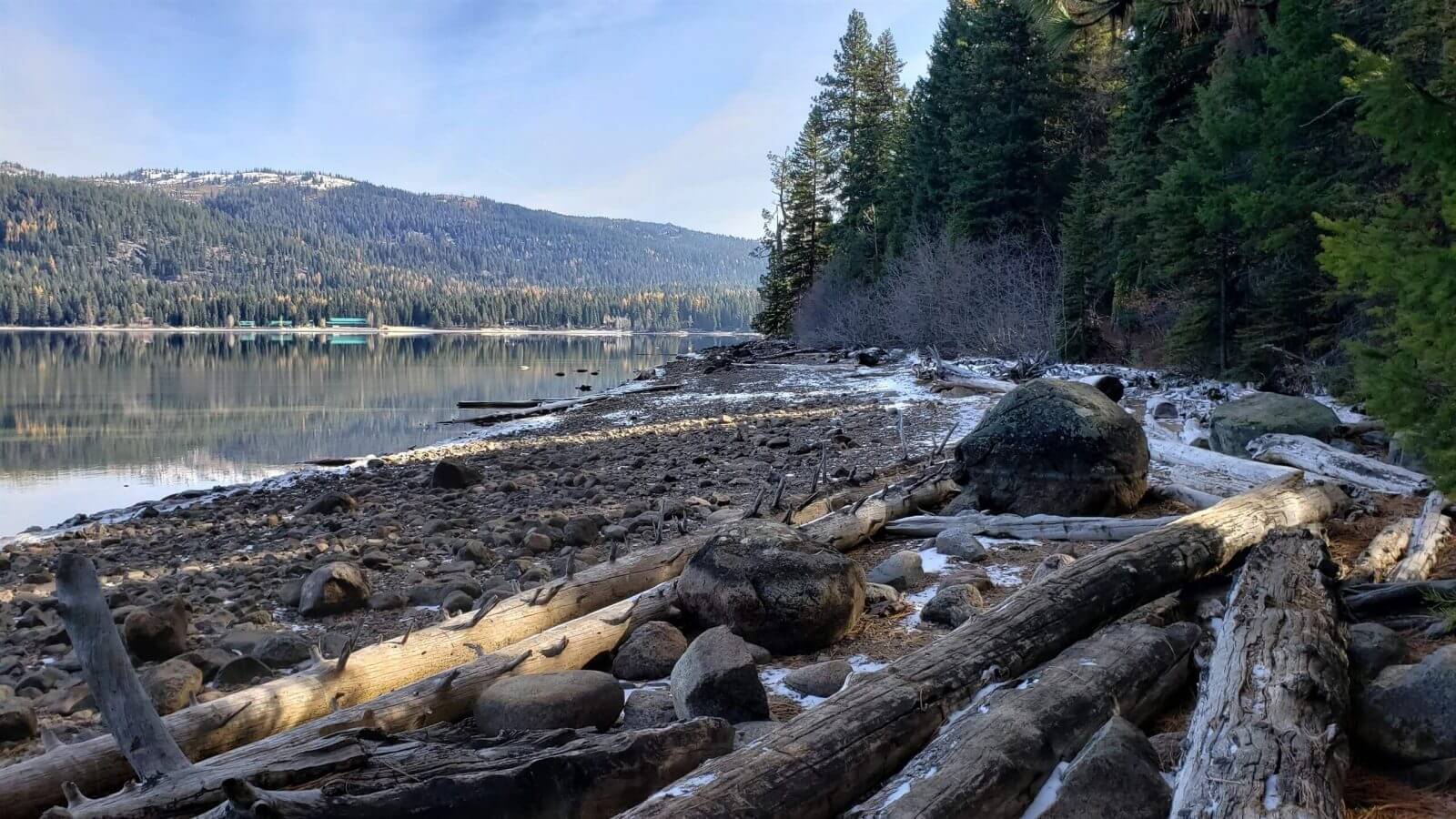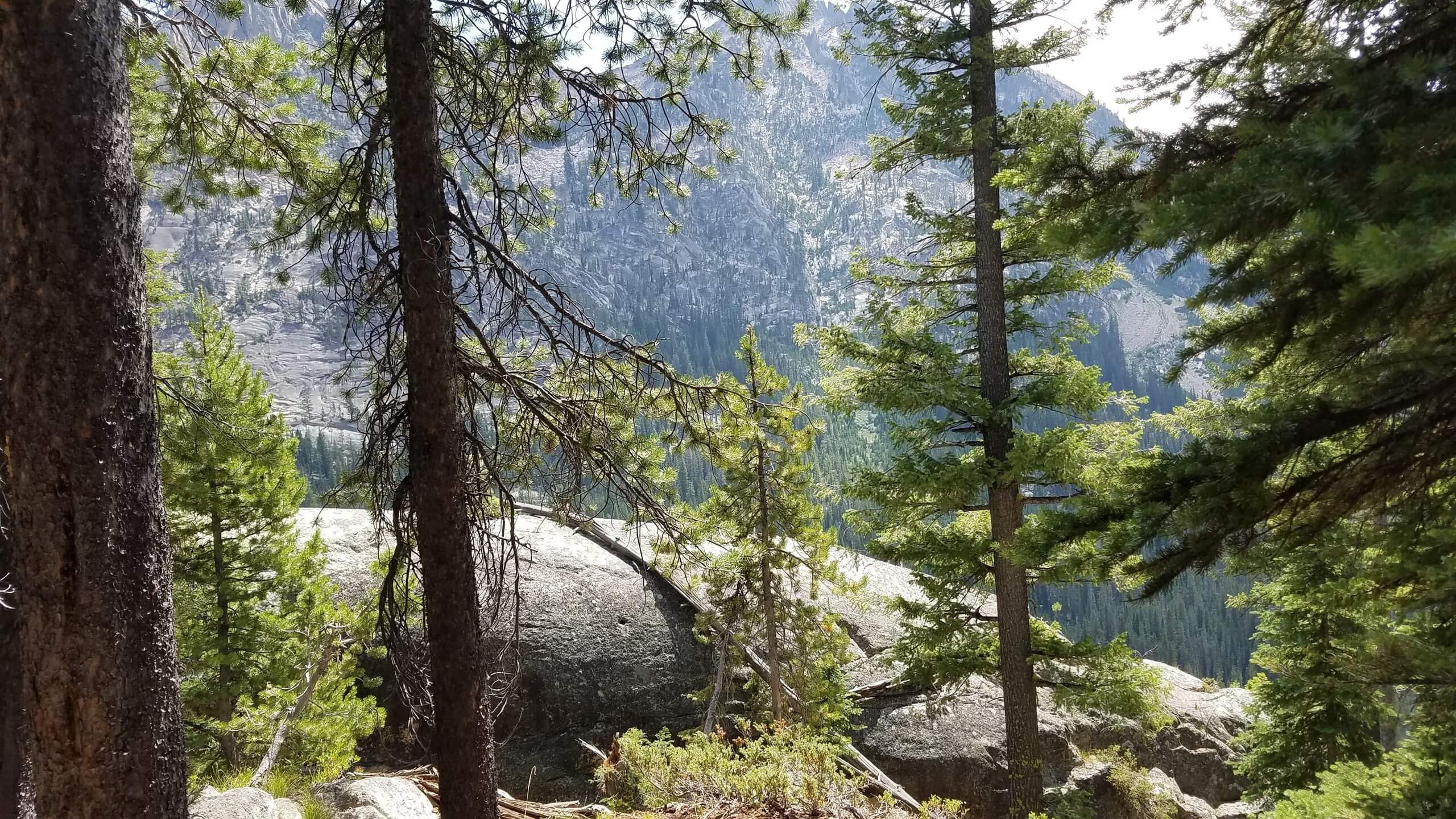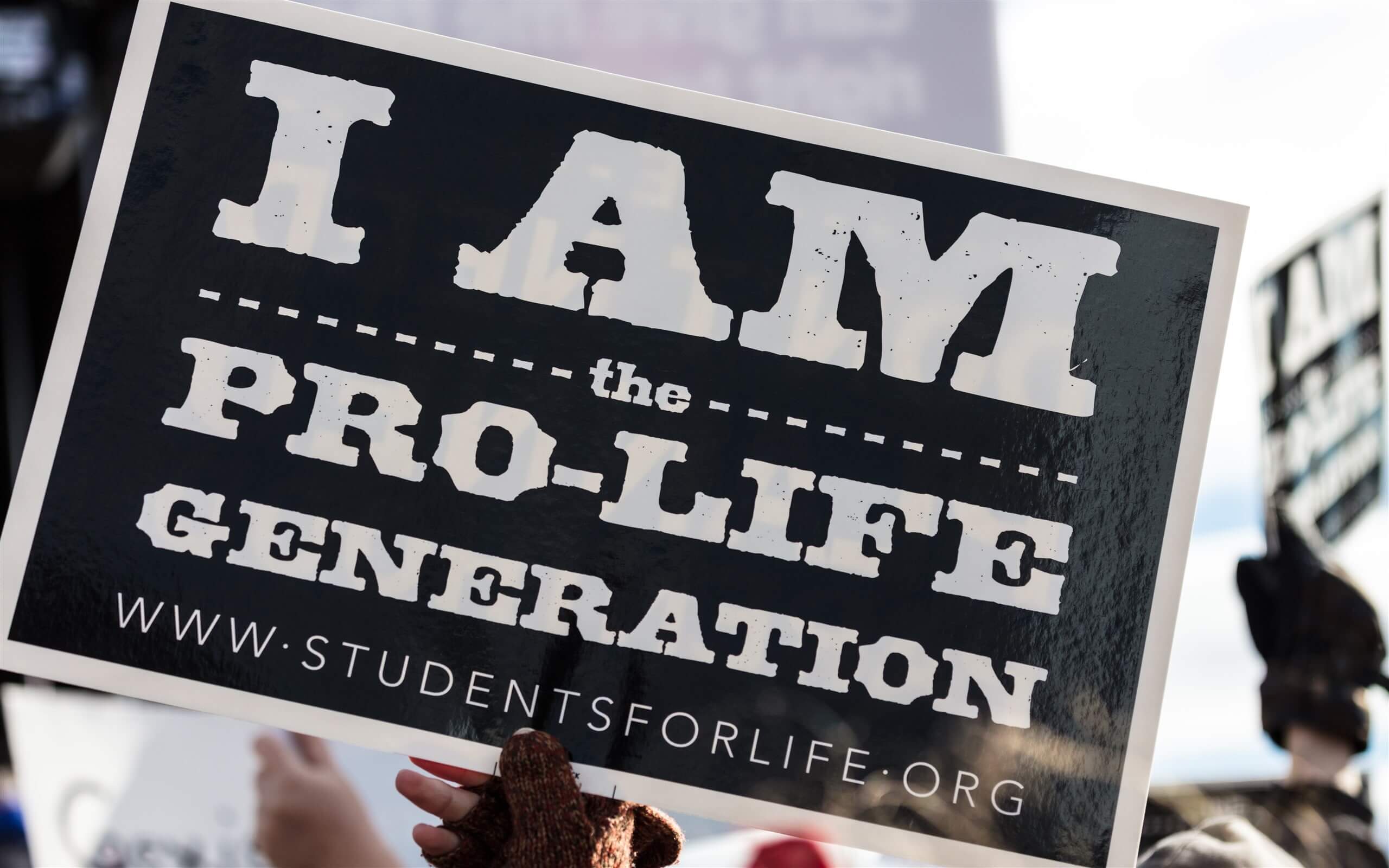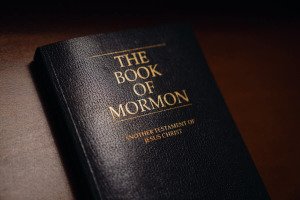The missing piece for the Bible and Topics page was a search option for the dropdown menus and that option could not leave my mind. So after weeks of trying to find a way to implement the search feature, I finally stumbled upon the code I needed. This I tested a bunch until the code was perfected. It took a lot of time and effort but search is now implemented for every dropdown menu. Now, to see this in action, you’d need to be on a tablet (iPad or Android) or computer/laptop/chromebook. As the search does not display on phones (IOS or Android). Here are a few example of how the search works…..
On the Bible page, let’s say you wanted to get to the book of Psalms and chapter 119 real fast. Well, simply click on “Select Book”, under “Bible (Chapter)”, and search for “ps” and click enter for “Psalms”. Then, click on “Select Chapter”, and quickly type in “119” and click enter. Then, Psalm 119 will appear.
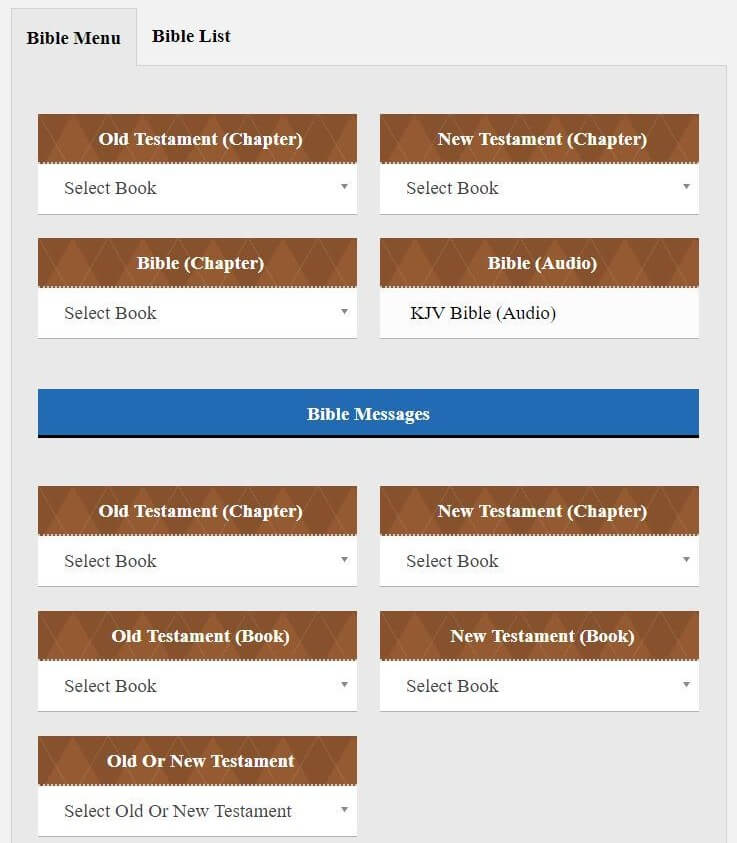
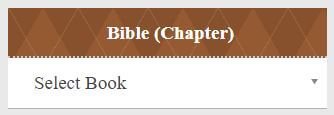
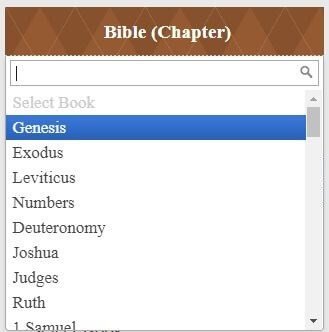
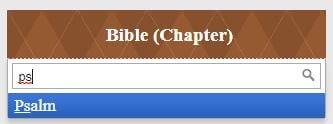
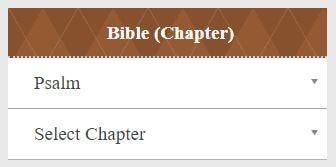
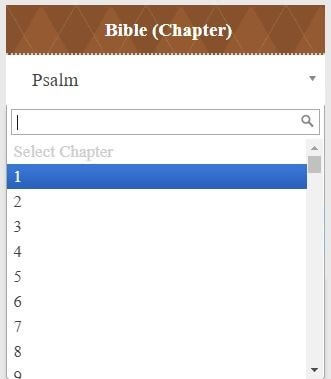
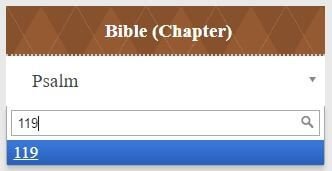
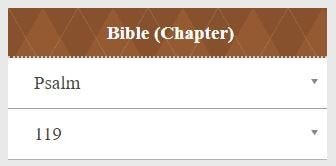
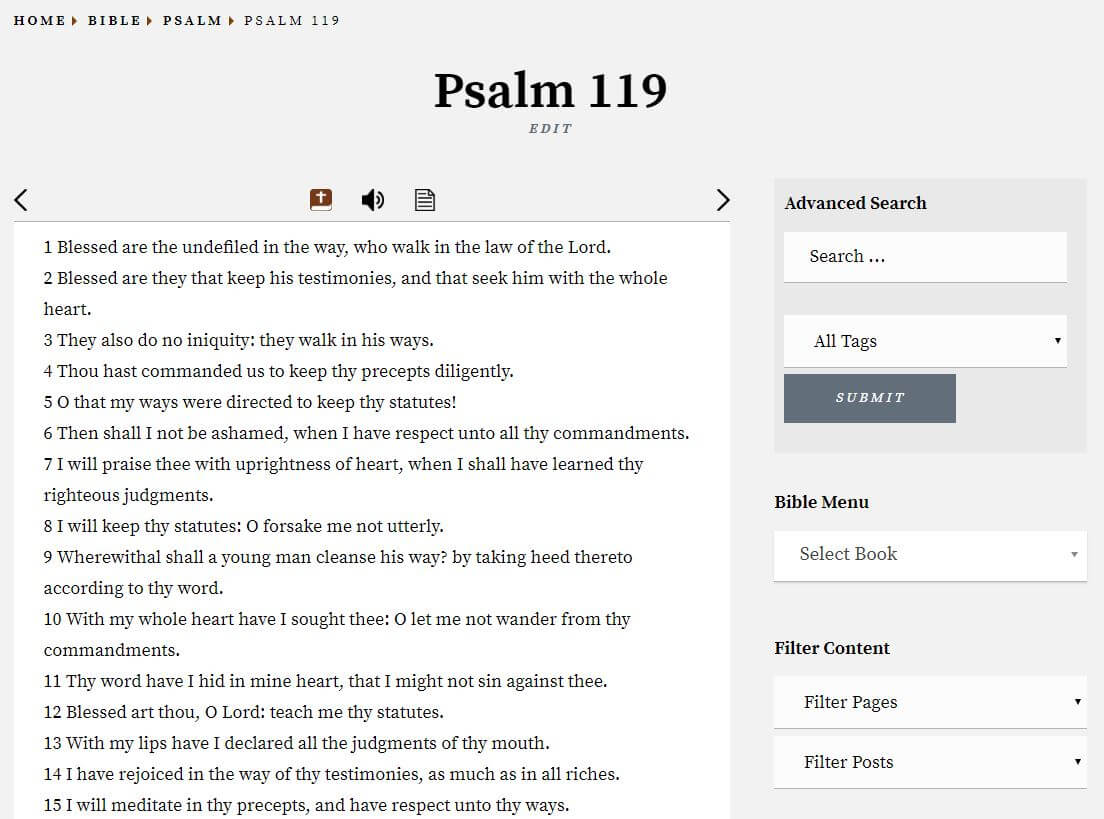
Also, on the right side of each chapter you are on, there is a right side menu with many helpful things to choose from. One of those times is a Bible Menu. From there, you can easily get to any book and chapter the same way as you did above. That way you if you are studying in one chapter and need to switch to another, this can be done in a matter of seconds.
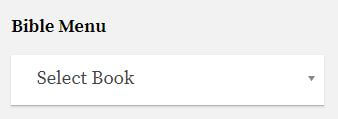
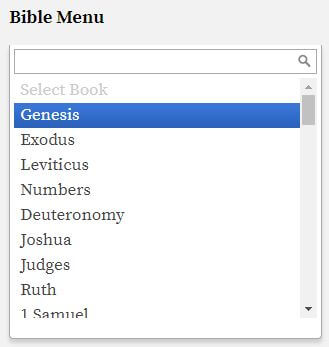
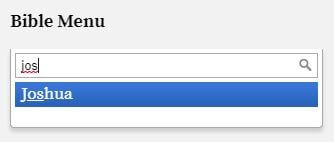
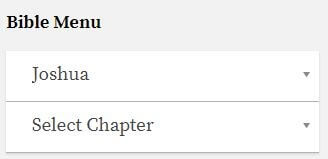
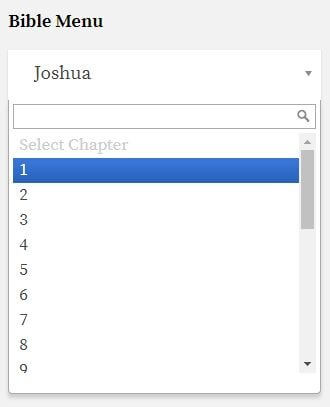
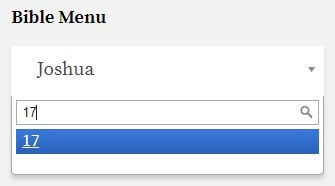
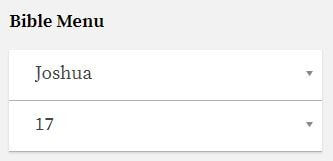
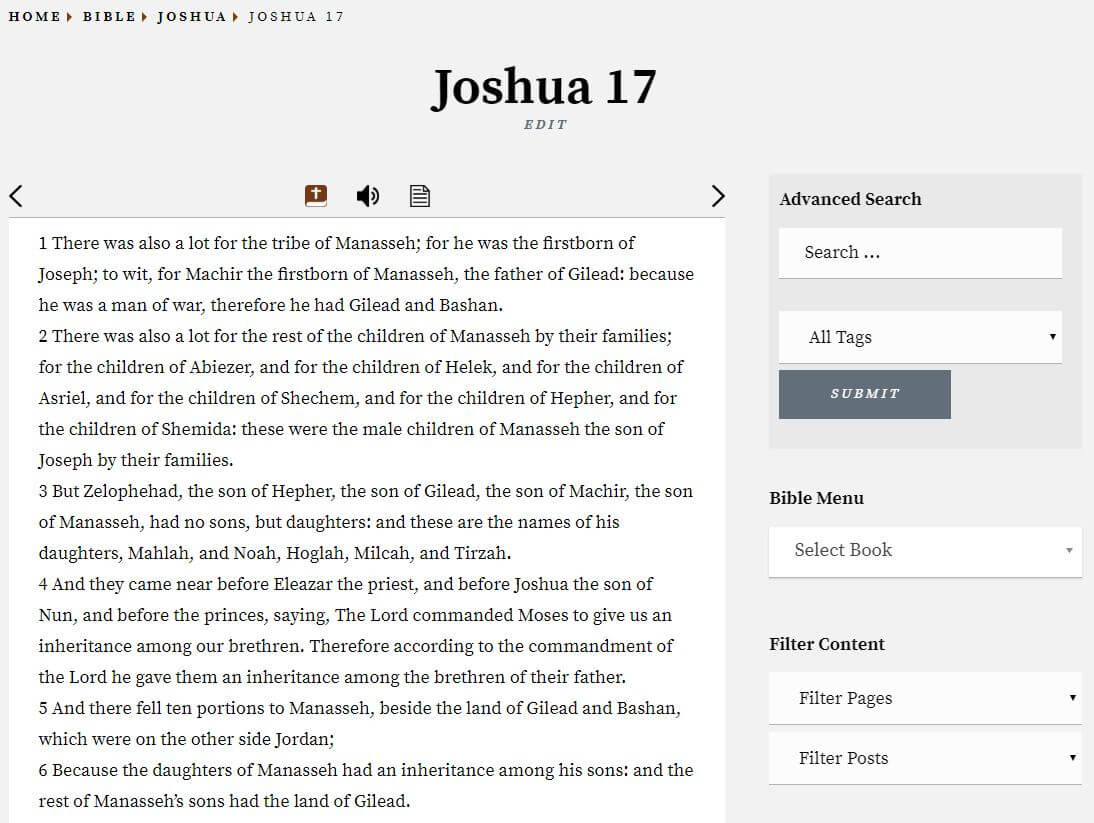
On the Topics page, let’s say you wanted to find all the places in the Bible that references the phrase “Thou Shalt”. Well, simply click on “Select Letter”, under “Bible”, and search for the letter “T” and click enter for “T”. Then, click on “Select Topic”, and quickly type in “tho” and click enter for “Thou Shalt”. Then, all the chapters and verses in the Bible with that phrase in it will open.

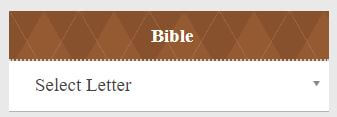
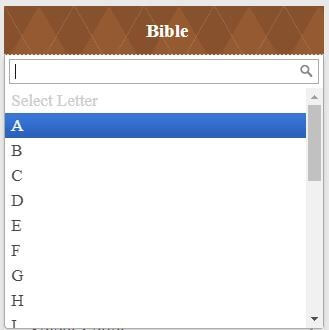
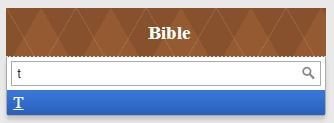
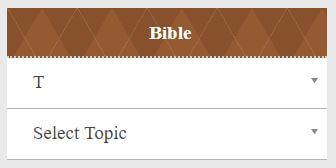
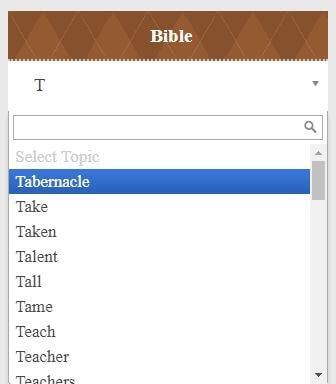
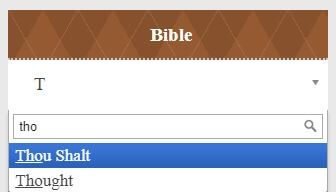
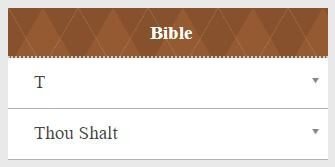
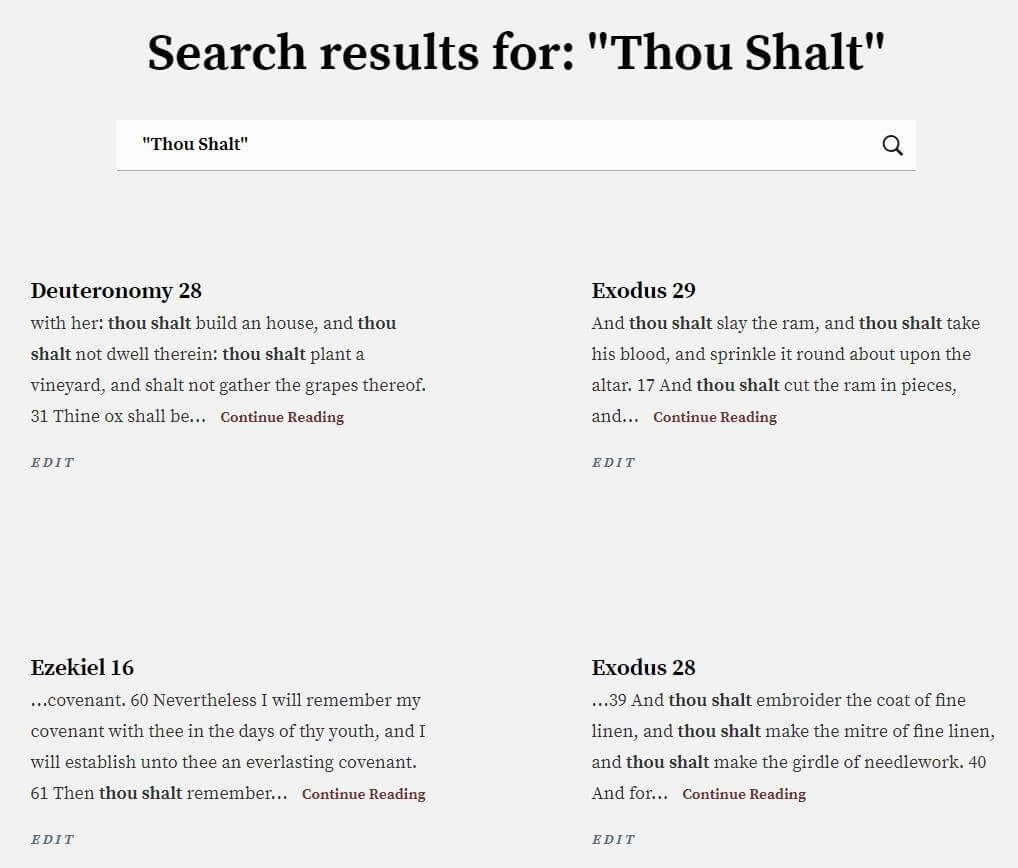
I hope you find this useful and start using these features today. God bless you.